Mac Mail Email Setup
In this tutorial we will be guiding you through the process of configuring email on Mac Mail. We are using Mac Mail Version 10.2 on OS X . If you are using a different version or operating system, these instructions may differ.
You can log into your email at webmail.sentree.io
Step 1: Add Account
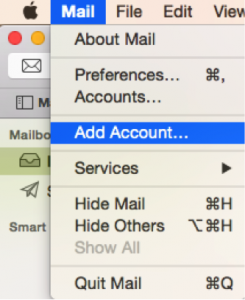
Launch Mac Mail, click on Mail and then select Add Account.
Step 2: Select Account Type
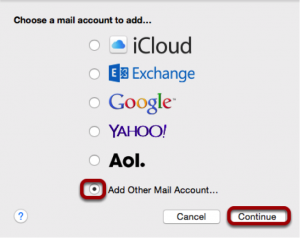
Choose Add Other Mail Account and click Continue.
Step 3: Enter Account Information
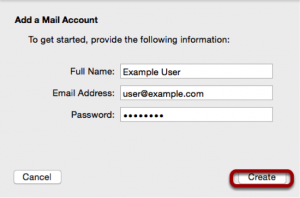
Enter the following information:
Full Name:
This is the name that will appear on all outgoing mail from this account.
Email Address:
The full email address of your account.
Password:
The password of your email account.
Then click Create.
Step 4: Manually Configure Account
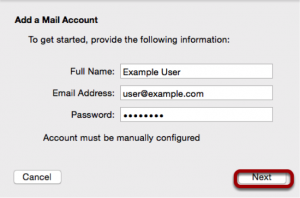
The system will prompt you that manual account configuration is required. Click Next.
Step 5: Enter Incoming Mail Server Information
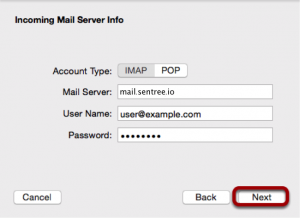
Enter the following information:
Account Type:
IMAP.
Mail Server:
mail.sentree.io
User Name:
Your full email address.
Password:
Your email account password.
Step 6: Enter Incoming Server Port Information
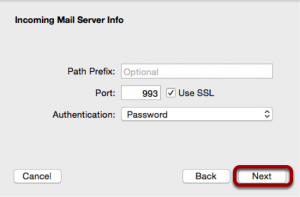
Enter the following information:
Port: 993
Click Next.
Step 7: Enter Outgoing Mail Server Information
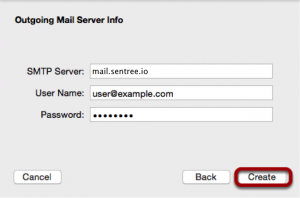
Enter the following information:
SMTP Server:
mail.sentree.io
User Name:
Your full email address.
Password:
Your email account password.
Step 8: Enter Outgoing Mail Server Port
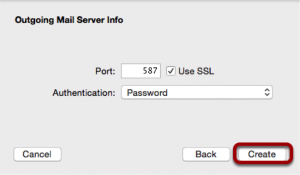
Enter the following information:
Port: 587
Click Create.
