Thunderbird Email Setup
This tutorial will walk you through the configuration of email using Thunderbird. For this tutorial, we are using Thunderbird 45 on Mac. If you are using a different version or operating system, these instructions may differ.
You can log into your email at webmail.sentree.io
Step 1: Open Account Settings
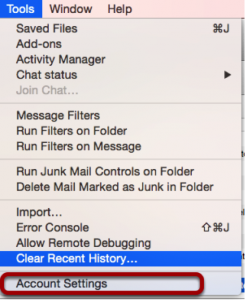
Launch Thunderbird, click on Tools, and select Account Settings.
Step 2: Add Mail Account
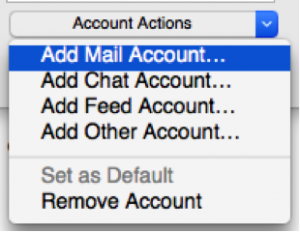
Under Account Actions, click Add Mail Account…
Step 3: Enter Account Information
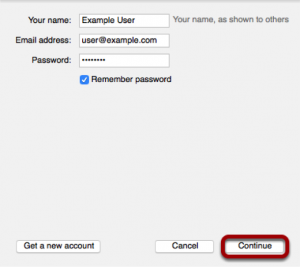
Enter the following information:
Your Name:
This is the name that will appear on all outgoing mail from the account.
Email Address:
Enter your full email address.
Password:
Enter the password for your email address.
Click Continue.
Step 4: Enter Account Information
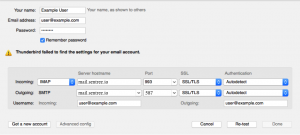
Enter the following information:
Incoming Protocol: IMAP
Server Hostname: mail.sentree.io
Port 993 (incoming IMAP), 587 (outgoing)
SSL:
SSL / TLS
Authentication:
Auto-detect
Username:
Your full email address
Once you are finished, click Re-Test. Thunderbird will test your account settings and account creation will be complete.
