How to Create a Backup Plan for Your WordPress Website

What to consider when you create a backup plan for your WordPress Website.
When setting up a website, even during development, you should create a backup plan for your WordPress Website. Good backups are the core to website security. They are useful for many circumstances – recovering from problematic updates, checking on a previous state of the website, recovering from accidental changes to the website, recovery from hosting problems or malware, and so much more. It will save so much hassle in the future, but you have to plan in advance.
The following are what you should be looking for in a backup plan:
- Automatic backups, at least once a day
- Retain backups for at least 30 days, although 90+ days is even better
- Notification of backup failures so you can resolve any problems and continue performing backups
- Ability to run a backup on demand
- Low impact of backups on your site’s performance
Automatic Backups
Automatic backups are key to a good backup strategy. Any process that involves manual backup will quickly be forgotten or not performed as regularly as needed, and when you actually need to use a backup, it’s important to have it ready for use right away.
Additionally, it’s important to have an automatic backup of your website at least once a day. If you need to use a backup, you will lose any changes that occurred after the time of the backup. Most sites are OK to lose a day’s worth of changes if a restore of a backup is needed, but if you only had a weekly (or longer) backup, and during that week there were a lot of changes to your website, it could be a long process to try to recreate those changes.
If you have an active e-commerce or membership site with lots of information being added throughout every day, you may even want to consider a more frequent backup time such as hourly or even a real-time backup solution that backups up changes as they occur. To determine what backup frequency makes sense for you, consider the impact of losing data since the last backup. Would you be OK if you lost a day’s worth of data? An hour? None at all? Based on that answer, you can decide how frequently to backup your site.
Retaining Backups
An automatic daily backup is great, but if you only keep 1 day of backups, the value will be greatly diminished. Frequently a problem may not be noticed for days, and you’ll want to restore your site to a backup from several days prior. We often use backups from days and weeks prior to the current date, so we recommend at least 30 days of backups. However, 90 or more days is even better, because frequently we have a need to check on backups over a month ago, usually in regards to see how a specific feature was working at a prior time.
Backup Failures
A backup is only valuable if it’s reliable and able to be used. It’s important that your backup solution monitor for any failures and notify you if there’s a problem, so you can check on it. An unreliable daily backup is not helpful, because when you need it, it’s important to be easily available.
On-Demand Backups
The automatic daily backup is important so it happens without you needing to remember to do anything. However, it’s also important to also be able to take a backup anytime you want. If you know you are about to make a change to the site that has the potential to break something (such as upgrading plugins), it’s important do a backup prior to the making the change. That way if you need to restore, you don’t have to lose a full day’s worth of changes, but only the changes that occurred since you took the backup, which is hopefully only the change you want to revert.
Impact of Backups
Backups can be the thing that most impacts your websites performance. A full backup of your website of all files and database, especially if you have a lot of files or data, can slow down your website. Therefore, it’s important your backup strategy is designed for low impact on your website performance. This includes looking for a backup solution that performs incremental backups, which only backs up the changes since the previous backup, rather than having to backup every file every day.
Recommend Backup Solutions
There are a lot of backup options, such as using your host’s backup feature, using a WordPress plugin, or using third party solutions. We love backups and have tried every option we could find. Our top recommendation is BlogVault because:
- Performs a daily backup by default
- It includes 90 days of backup
- Is the most reliable backup solution that we have used, automatically ensuring backups are working correctly
- Allows you to create an on-demand backup at any time, and those are kept for 90 days in addition to the 90 days of daily backup
- Performs the backup from their servers and only backs up changed files, which has no noticeable impact to your website performance when a backup is running
- Allows you to create a temporary staging site on their servers, which is really helpful when performing plugin updates or to see what a site looked like based on a previous backup
- Has a plan (Plus or higher) that includes daily malware scan that runs on their server, which we highly recommend. It’s caught the most malware of any scanner we’ve tried, and the malware scan has no impact on your website performance because it occurs on their servers based on the backup.
If you are looking for a free backup option, we recommend the most popular WordPress backup plugin, UpdraftPlus. It allows you to backup your site daily and run on-demand backups, but it has more impact on your website performance because the backup happens on your website and it does a full backup every day (unless you upgrade to the Premium version). The full daily backup takes more time to perform, uses more of your website’s resources, and requires more storage space for your backups. However
This post contains affiliate links to some of the services listed. If you decide to sign up for a service, we will receive a commission for referring you to the service.
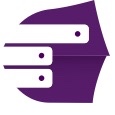
When you create a backup plan for your WordPress website, make sure Sentree is part of the equation. For more information on Sentree Managed Hosting, visit our Hosting Plans Page.
